UPDATE: The new Intel® Quartus® Prime Lite 18.1 installs without any problems under Ubuntu 18.04 (LTS). Hopefully this article is now superfluous (unless you need to install older version of Quartus onto older versions of Ubuntu).
Installing the Intel® Quartus® Prime Lite edition software (the free Intel/Altera FPGA design software suite) for Ubuntu 17.10 is not trivial.
There are two main problems:
- The installer does not terminate properly, which seems to leave it in an unlicensed state.
- The software needs libpng12, which is not distributed with Ubuntu 17.10.
Installing libpng12
The simplest way is to build and install libpng12 from source (requires build-essential).
- Install build-essential (to get gcc etc):
sudo apt install build-essential - Download the source code from sourceforge (select a suitable version and tar archive).
- Unpack the tar archive to /tmp
- Build and install:
cd /tmp/libpng-1.2.59
./configure --prefix=/usr/local
make
sudo make install
sudo ldconfigInstalling Quartus
The solution is to run the installer in unattended headless mode (I found a tip by Jonathan here), and install the different components in separate steps.
Start by unpacking the Quartus installer, e.g. to /tmp/quartus, and then run the following command (replace $DOWNLOADDIR, and $INSTALLDIR and $VER with sutitable values, e.g. /tmp/quartus, ~/intelFPGA_lite/17.1 and 17.1.0.590):
$DOWNLOADDIR/components/QuartusLiteSetup-$VER-linux.run \
--mode unattended \
--unattendedmodeui none \
--installdir $INSTALLDIR \
--disable-components quartus_help,modelsim_ase,modelsim_ae \
--accept_eula 1
After running for a while, this may hang. Check with top to see if the QuartusLiteSetup program is still running or not. If not, hit CTRL+C to stop it.
Then repeat the process for the following two commands:
$DOWNLOADDIR/components/ModelSimSetup-$VER-linux.run \
--mode unattended \
--unattendedmodeui none \
--installdir $INSTALLDIR \
--modelsim_edition modelsim_ase \
--launch_from_quartus 1 \
--accept_eula 1
$DOWNLOADDIR/components/QuartusHelpSetup-$VER-linux.run \
--mode unattended \
--unattendedmodeui none \
--installdir $INSTALLDIR \
--accept_eula 1Done!
You should be able to start the quartus/bin/quartus program in the installation folder (I added a script, quartus.sh, in my ~/bin/ folder that launches the quartus binary).
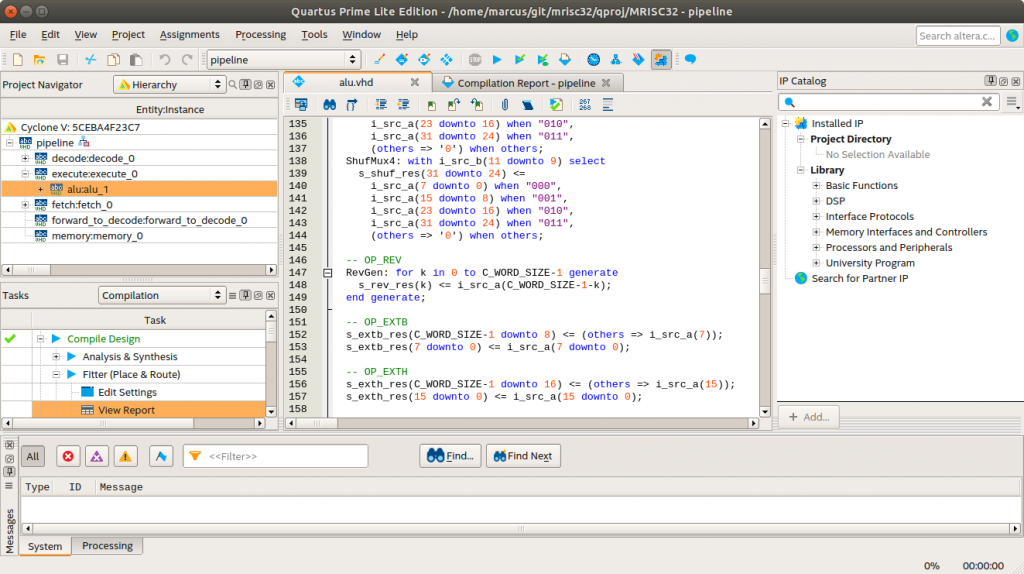
Thank you! :)))
You are the hero we need. God bless your little heart.
did you had a problem with the jtag?
recently I updated my Ubuntu Version to 17.10 and I always get this error:
jtagconfig
1) USB-Blaster [5-2.1]
Unable to read device chain – JTAG chain broken
with other Ubuntu versions worked for me always 🙁
I haven’t gotten that far. Is it a USB problem? Maybe this helps?
I have ubuntu 18.04, this post helped me launch quartus 18.0 and qorkin quartus. Then, to be able to program the FPGA, I followed these steps (to find the usb-blaster and successfully program the MAX10 FPGA):
a) Create the file /etc/udev/rules.d/51-usbblaster.rules
b) Adding these lines to the file will add support for both USB-Blaster I and II
SUBSYSTEM==”usb”, ATTR{idVendor}==”09fb”, ATTR{idProduct}==”6001″, MODE=”0666″
SUBSYSTEM==”usb”, ATTR{idVendor}==”09fb”, ATTR{idProduct}==”6002″, MODE=”0666″
SUBSYSTEM==”usb”, ATTR{idVendor}==”09fb”, ATTR{idProduct}==”6003″, MODE=”0666″
SUBSYSTEM==”usb”, ATTR{idVendor}==”09fb”, ATTR{idProduct}==”6010″, MODE=”0666″
SUBSYSTEM==”usb”, ATTR{idVendor}==”09fb”, ATTR{idProduct}==”6810″, MODE=”0666″
c) Execute sudo udevadm control –reload or otherwise restart machine
To launch quartus: ~/intelFPGA_lite/18.0/quartus/bin/quartus
To launch eclipse: ~/intelFPGA_lite/18.0/nios2eds/bin/eclipse_nios2/eclipse
To launch modelsim: … Anybody know the path to modelsim?
~/intelFPGA_lite/18.0/modelsim_ase/bin/vsim
Hi, did you ever find out why the installer keeps in an unknown state? I remember that I did not have these issues with Ubuntu 16.04 but since I used Ubuntu 18.04.1 it has become a nightmare. I am searching for a solution…
The only clue I got is in this issue report, which mentions that InstallBuilder is “not fully exiting at end of installation on some linux environments”. It seems to be fixed in later InstallBuilder versions, so maybe newer Quartus installs will work better (if at all related)?
Hi, I get the message below when I try to run Quartus, any idea about how to solve this problem?
home/intelFPGA_pro/18.0/quartus/linux64/liblzma.so.5: no version information available (required by /lib/x86_64-linux-gnu/libsystemd.so.0)
I have not tried installing 18.x yet. I have only tried 17.1 (and I still use it).
And I have this message too:
libGL error: unable to load driver: nouveau_dri.so
libGL error: driver pointer missing
libGL error: failed to load driver: nouveau
libGL error: unable to load driver: swrast_dri.so
libGL error: failed to load driver: swrast
Thank you for this procedure. It helped a lot.
I’ve installed all the software but when I try to run the modelsim I obtain this error:
“Unable to find the license file. It appears that your license file environment variable (e.g., LM_LICENSE_FILE) is not set correctly.
Unable to checkout a license. Vsim is closing.
** Fatal: Invalid license environment. Application closing.”
Does anyone know how to set this license?
I believe setting the model sim path to ../modelsim_ase/linuxaloem (linuxal (something)) will work instead of the binary folder
So, i love you man…
And for any other person having this problem in poster versions of linux distros, try this and will be solved…
Ubuntu 18.04 LTS – works fine after this.
Man, I don’t understand anything from this tutorial, I am familiar with bash but this tutorial is not tutorial
Hi guys,
I have just upgraded to Quartus Prime 18.1. This one is working ok. It seems that the bugs found above have been fixed. Works fine on Ubuntu 18.04.1 with KDE.
No more install problems, no more USB blaster headache, no more Quartus crashes.
I am getting a Nativelink Error. (Quartus Prime 18.1 on Ubuntu 18.04). I am trying to run an RTL simulation with Modelsim-Altera. The path is correct in Options > EDA Tool Options.This is the complete message:
Can’t launch ModelSim-Altera Simulation software — make sure the software is properly installed and the environment variable LM_LICENSE_FILE or MGLS_LICENSE_FILE points to the correct license file.
Check the Natiflink log file in /_nativelink_simulation.rpt for detailed error messages.
I don’t have a license and am just wanting to use the free version for this. I used to be able to run this easily on Windows, but this is a bit tougher. I did the instructions above, but can’t get this one to work. Any help would be appreciated.
I think that the problem is that Modelsim is a 32-bit application (why!?). See this blog post: http://twoerner.blogspot.com/2017/10/running-modelsim-altera-from-quartus.html?m=1
Thank you very much indeed for this useful explanation. I had just gotten a new laptop and Quartus would not start after I had installed it. When I click on the icon nothing happens…
after installing libpng it is now working.
OS Linux Mint 19.3
Quartus 13.0sp1 build 232
So this is valid also for older versions of Quartus.
Thank you again
Semir
The default is 32bit and in 32 version you will always face with libpng issues in linux. Simply run $>quartus –64-bit in the command line and by this ways all related issues will be resolved by invoking the 64bit version of the program
Thank You! You saved me. I was stuck for almost a week. Tried to install Quartus Prime Lite 21 but could not figure out licensing issue. Tries installing 13, 15, 17 but could not launch. Finally your answer gave me clues and successfully installed and launched Quartus Prime Lite 18.1. Once again, Thank You!!!